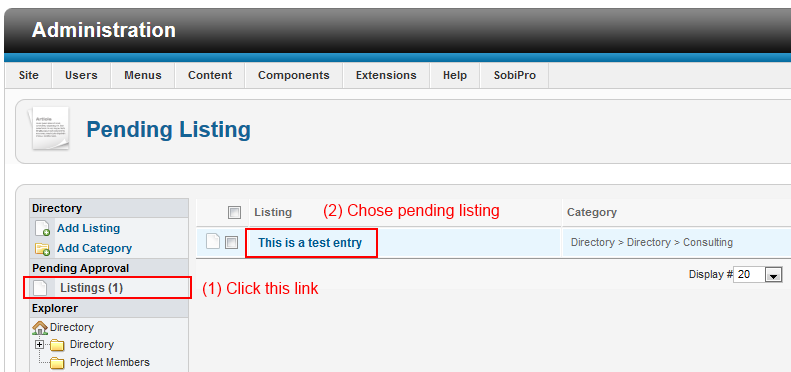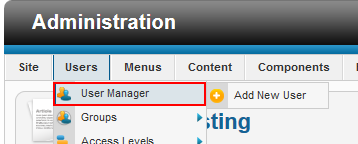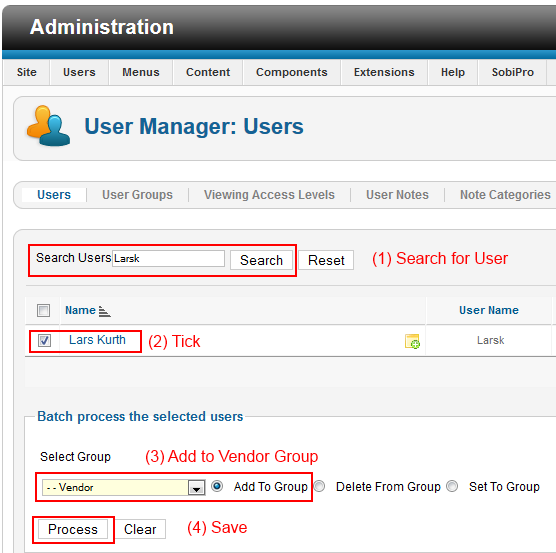Checklist/Approving Ecosystem Listings: Difference between revisions
Lars.kurth (talk | contribs) (Created page with "= When is it Needed? = The [http://www.xenproject.org/directory/directory.html Ecosystem pages] on [http://www.xenproject.org/ xenproject.org] allow users to create listings. The…") |
Rcpavlicek (talk | contribs) |
||
| (5 intermediate revisions by 2 users not shown) | |||
| Line 8: | Line 8: | ||
== Step 2: Go to Mosets Trees == |
== Step 2: Go to Mosets Trees == |
||
[[File:Checklist-Approving Ecosystem Listings-Mosets.png]] |
|||
== Step 3: Chose Listing for Approval |
== Step 3: Chose Listing for Approval == |
||
[[File:Checklist-Approving Ecosystem Listings-Pending.png]] |
|||
== Step 4: |
== Step 4: Sanity Check, Fix errors and Approve (or Reject) == |
||
[[File:Checklist-Approving Ecosystem Listings-Approve.png]] |
|||
== Step 5: Find submitting user == |
== Step 5: Find submitting user == |
||
[[File:Checklist-Approving Ecosystem Listing-User Manager.png]] |
|||
== Step 6: Add user to vendor group == |
== Step 6: Add user to vendor group == |
||
[[File:Checklist-Approving Ecosystem Listing-User Vendor Group.png]] |
|||
== Step 7: Update AcyMailing Vendor Mailing List == |
|||
There are two parts to this step: first update the AcyMailing user database from the Joomla database, then update the Vendor Mailing List from the updated AcyMailing database. |
|||
From Joomla menu: select Component > AcyMailing > Users |
|||
Click the "Import" icon. |
|||
Select "Joomla Users"; do NOT select any list to subscribe - this is to update the AcyMailing User Database only |
|||
Click the "Import" icon. |
|||
It should give you a number of users added. Should be non-zero. |
|||
From the AcyMailing menus on the page: select Lists > Filters |
|||
Click "Add Vendors to Vendor List" |
|||
Click "Process" icon. |
|||
== Promotion on twitter == |
|||
Make a note on twitter and let the community know that new vendor (you may need to go to their web page to check their twitter ID) is new on the ecosystem directory, linking to it. The tweet should include #xen and is intended to get more vendors to sign up. |
|||
[[Category:Community]] |
[[Category:Community]] |
||
Latest revision as of 21:31, 1 August 2014
When is it Needed?
The Ecosystem pages on xenproject.org allow users to create listings. These need to be approved by an Administrator/Moderator
Steps an Administrator/Moderator Needs to Perform
Step 1: Log into the web backend
Administrators will be told how to do this
Step 2: Go to Mosets Trees
Step 3: Chose Listing for Approval
Step 4: Sanity Check, Fix errors and Approve (or Reject)
Step 5: Find submitting user
Step 6: Add user to vendor group
Step 7: Update AcyMailing Vendor Mailing List
There are two parts to this step: first update the AcyMailing user database from the Joomla database, then update the Vendor Mailing List from the updated AcyMailing database.
From Joomla menu: select Component > AcyMailing > Users
Click the "Import" icon.
Select "Joomla Users"; do NOT select any list to subscribe - this is to update the AcyMailing User Database only
Click the "Import" icon.
It should give you a number of users added. Should be non-zero.
From the AcyMailing menus on the page: select Lists > Filters
Click "Add Vendors to Vendor List"
Click "Process" icon.
Promotion on twitter
Make a note on twitter and let the community know that new vendor (you may need to go to their web page to check their twitter ID) is new on the ecosystem directory, linking to it. The tweet should include #xen and is intended to get more vendors to sign up.