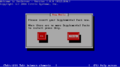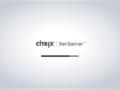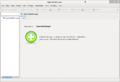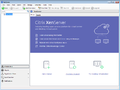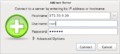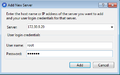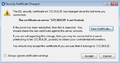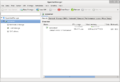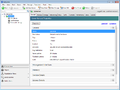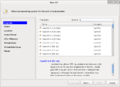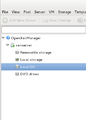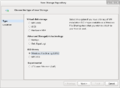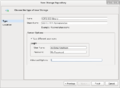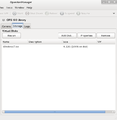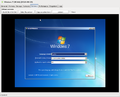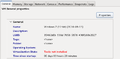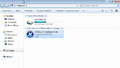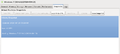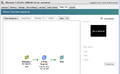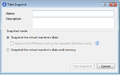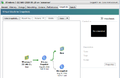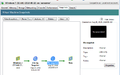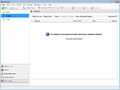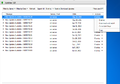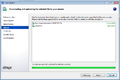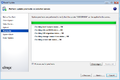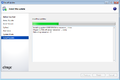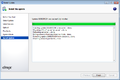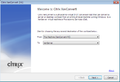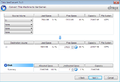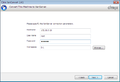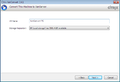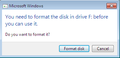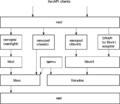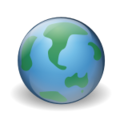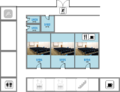Uncategorized files
From Xen
Jump to navigationJump to search
Showing below up to 50 results in range #101 to #150.
- Figure 54 - XenSever installation.png 720 × 402; 6 KB
- Figure 55 - Select prepare option.png 720 × 401; 4 KB
- Figure 56- XenServer is ready to use.png 640 × 480; 11 KB
- Figure 56 - Loading XenServer.png 640 × 481; 147 KB
- Figure 57- Open XenManager.png 1,026 × 704; 54 KB
- Figure 58- Citrix XenCenter.png 1,022 × 766; 62 KB
- Figure 59- Open XenManager.png 515 × 231; 27 KB
- Figure 60- XenCenter.png 413 × 259; 11 KB
- Figure 61- XenCenter security warning.png 538 × 284; 19 KB
- Figure 62- OpenXenManager.png 1,026 × 704; 62 KB
- Figure 63- XenCenter.png 1,023 × 766; 63 KB
- Figure 64 - New VM Window.png 882 × 636; 71 KB
- Figure 65- Local ISO.png 345 × 483; 19 KB
- Figure 66- .ISO file.png 400 × 141; 7 KB
- Figure 67- New Storage Window.png 816 × 595; 52 KB
- Figure 68- specific the correct path.png 816 × 595; 42 KB
- Figure 69- Storage tab.png 678 × 698; 34 KB
- Figure 70- “Start” button.png 1,022 × 61; 15 KB
- Figure 71 - main window strip.png 1,030 × 31; 5 KB
- Figure 72- “Console” tab.png 1,058 × 854; 376 KB
- Figure 73- General tab.png 696 × 341; 31 KB
- Figure 74- Install XenServer Tools.png 800 × 455; 42 KB
- Figure 75 - Change VCPU.png 596 × 111; 9 KB
- Figure 76 - Memory setting..png 631 × 113; 9 KB
- Figure 77 - Removable storage.png 960 × 375; 33 KB
- Figure 78 - USB Pass-through.png 1,167 × 291; 38 KB
- Figure 79- VM Snapshot.png 421 × 155; 11 KB
- Figure 80- Snapshot created.png 966 × 433; 33 KB
- Figure 81- Snapshot Diagram.png 767 × 476; 29 KB
- Figure 82- Warning Message.png 499 × 189; 12 KB
- Figure 83- Take Snapshot Window.png 486 × 304; 14 KB
- Figure 84 - XenCenter Snapshots tab.png 763 × 498; 35 KB
- Figure 85- Back to “My snapshot”.png 765 × 477; 35 KB
- Figure 86- Update.png 1,021 × 766; 41 KB
- Figure 87- List of updates.png 866 × 604; 71 KB
- Figure 88- Download completed.png 825 × 553; 36 KB
- Figure 89- Checking Server.png 822 × 550; 38 KB
- Figure 90- Ready for install the update.png 824 × 551; 45 KB
- Figure 91- Installing update.png 824 × 552; 32 KB
- Figure 92- Update applied.png 823 × 552; 36 KB
- Figure 93- XenConvert.png 656 × 448; 54 KB
- Figure 94- “To” options.png 377 × 100; 5 KB
- Figure 95- Select the Volume.png 654 × 448; 47 KB
- Figure 96 - provide XenServer information.png 657 × 449; 34 KB
- Figure 97 - Select “VM Name” and “Storage Repository”.png 658 × 447; 33 KB
- Figure 99 - Format Virtual Partition.png 364 × 175; 8 KB
- Fusion-block-diagram.svg 663 × 576; 19 KB
- Geographylogo.png 150 × 150; 25 KB
- Hackathon15-Rooms.png 571 × 439; 73 KB
- Hackathon15-Schedule.png 640 × 1,150; 254 KB