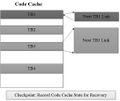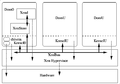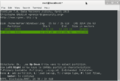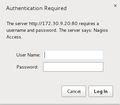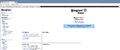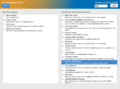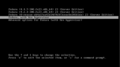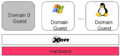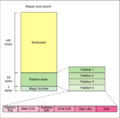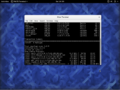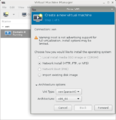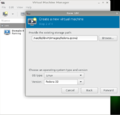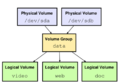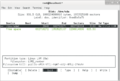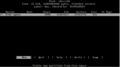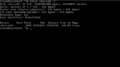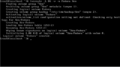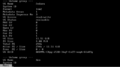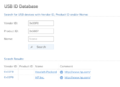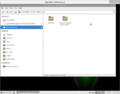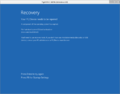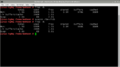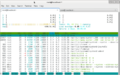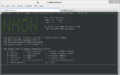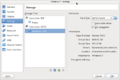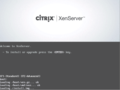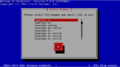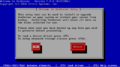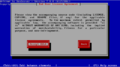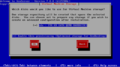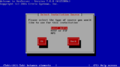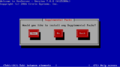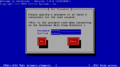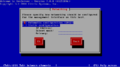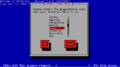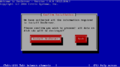Uncategorized files
From Xen
Jump to navigationJump to search
Showing below up to 50 results in range #51 to #100.
- F-t-2.jpg 893 × 292; 50 KB
- F-t-3.jpg 543 × 457; 31 KB
- Figure 10- A simple overview of Xen Architecture.png 577 × 402; 10 KB
- Figure 100- Converting started..png 653 × 447; 34 KB
- Figure 101 - TestDisk.png 737 × 497; 50 KB
- Figure 102 - Nagios logging.png 359 × 314; 12 KB
- Figure 103 - Nagios.png 1,595 × 671; 105 KB
- Figure 11- Xen Tool Stack.png 840 × 149; 50 KB
- Figure 12- Fedora Server Edition.png 896 × 668; 238 KB
- Figure 13 - Grub with Xen Hypervisor.png 940 × 522; 26 KB
- Figure 14 - Grub Entry.png 1,039 × 221; 60 KB
- Figure 15- Another view of The Xen Project Components.png 702 × 329; 86 KB
- Figure 16- DomU and Dom0.png 731 × 521; 500 KB
- Figure 17 - Linux Boot Process.png 497 × 487; 53 KB
- Figure 18 - MATE Desktop.png 1,039 × 780; 941 KB
- Figure 19- Virt-Manager (OpenSUSE).png 507 × 524; 98 KB
- Figure 20- Virt-Manager (Create Fedora 22 as DomU on OpenSUSE).png 549 × 526; 80 KB
- Figure 21- LVM Scheme..png 718 × 503; 91 KB
- Figure 22- cfdisk..png 837 × 565; 115 KB
- Figure 23- cfdisk.png 1,039 × 576; 70 KB
- Figure 24- fdisk.png 1,039 × 579; 31 KB
- Figure 25- fdisk -l.png 1,039 × 576; 28 KB
- Figure 26- vgcreate.png 1,039 × 152; 19 KB
- Figure 27- lvcreate.png 1,039 × 579; 45 KB
- Figure 28- vgdisplay-1.png 957 × 532; 27 KB
- Figure 29- vgdisplay-2.png 1,039 × 578; 33 KB
- Figure 30- Windows 7 on Xen.png 1,039 × 810; 682 KB
- Figure 31- Static IP.png 1,039 × 810; 659 KB
- Figure 32- USB ID Database.png 764 × 552; 75 KB
- Figure 33- USB Mounted.png 1,039 × 814; 177 KB
- Figure 34- Windows 10 Error..png 1,039 × 814; 102 KB
- Figure 35- Swap Space.png 1,039 × 580; 108 KB
- Figure 36- Xenmon.png 970 × 382; 70 KB
- Figure 37- Xentop.png 862 × 340; 68 KB
- Figure 38- Htop.png 915 × 569; 257 KB
- Figure 39- IPTraf.png 1,039 × 424; 117 KB
- Figure 40- Nmon.png 910 × 566; 169 KB
- Figure 41- Settings Window..png 1,039 × 696; 198 KB
- Figure 42- Main screen of XenServer.png 889 × 667; 463 KB
- Figure 43- Select your Keymap.png 989 × 552; 104 KB
- Figure 44- Read the text and if you are Agree then Click OK.png 984 × 548; 139 KB
- Figure 45- Accept the License.png 935 × 522; 128 KB
- Figure 46- Select your Storage and click OK.png 952 × 530; 119 KB
- Figure 47- Select your Installation Source.png 936 × 521; 74 KB
- Figure 49- Select the prepare option.png 720 × 401; 6 KB
- Figure 50 - Set “root” password.png 720 × 401; 7 KB
- Figure 52 - Select correct Time Zone.png 720 × 401; 7 KB
- Figure 53 - Select “Install XenSever” to start installation.png 720 × 402; 6 KB